Create a Turn-Key Operation
As a Client Administrator, you can create turn-key operations for your company. Follow the steps to create a turn-key operation:
-
On the Commercial Express Dashboard, click Toolsand then click Administration.
-
On the Turn-Key Operations tab, click Add TK Operation.
-
On the Create TK Operation window, fill in the input fields. The fields marked with an asterisk (*) are required. All turn-key operations created by clients are marked as Client Defined.
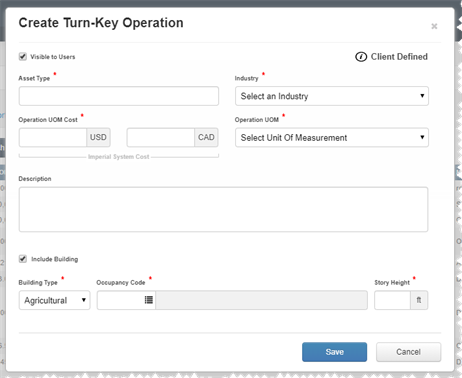
-
Visible to Users. You can control which turn-key operations are available to users by checking or unchecking the box Visible to Users.
-
Asset Type. Enter a name of a turn-key asset.
-
Industry. Select an operation industry from the drop-down menu.
-
Operation UOM Cost. Enter the operation unit-of-measure cost multiplier. If you fill in only one of the fields, enter 0.00 into the other field. You can see the system of measurement indicated below the Operation UOM Cost fields, which should be the same as the one specified in your account settings
-
Operation UOM.Select an operation unit of measurement. The application allows for the metric or imperial system of measurement based on your preference defined in your account settings. Make sure you use the same measurement system as the one set in your user's profile.
-
Description. Add a description of the turn-key operation.
-
If your turn-key operation includes a building, check the Building box and fill in the fields for a building.
-
Building type. Select what type of building you are adding - commercial or agricultural.
-
Occupancy Code.Enter the occupancy code. The occupancy description is automatically entered when you enter the occupancy code.
-
Story Height. The story height is automatically entered when you enter the occupancy code. Occupancies have been developed using an average story height for each occupancy. For cases where the story height of a building differs from the average listed, you can adjust accordingly.
Example 1. A turn-key operation without a building.
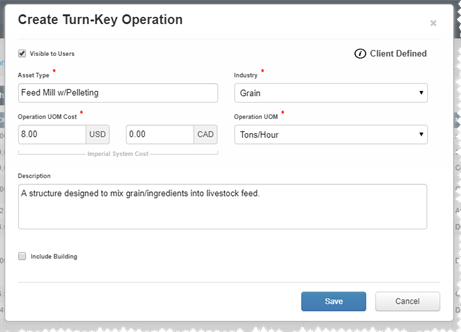
Example 2. A turn-key operation without a building.
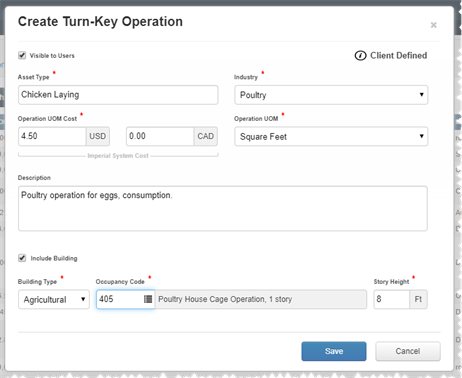
-
-
Click Save. When you save a turn-key operation, it is added to the list of turn-key operations under the Turn-Key Operations tab.
| Yes | No |