Quick Search
When the user has landed on the dashboard page, they are presented with a quick search option where the user can enter a character string to be searched.

The quick search is set with default filters, which search the Valuation number, Business name, Address, Claim number, Account name and Account number fields.
You can see what filters are applied by moving the cursor over the label next to the Advanced Search option.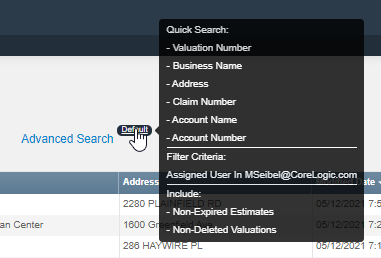
The Default label is used when default filters are applied, and the User label
is used when default filters are applied, and the User label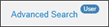 is used for custom filters.
is used for custom filters.
You can select and set the fields to search through by selecting the Advanced Search option.
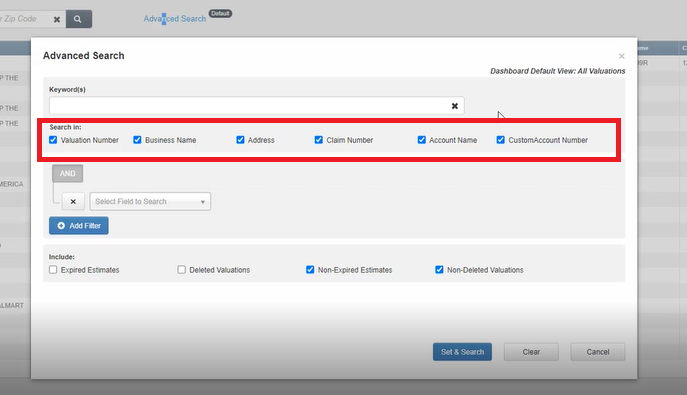
Search tips:
-
Search criteria can include numeric and alphabetic characters.
-
Word order does not affect your search.
-
You can narrow your search by entering words/characters/parts of words from different columns of a row.
-
If you are looking for a phrase, Commercial Express treats a word that follows a space as a new word.
-
To search for an exact phrase, you should enclose the entire phrase in quotation marks. This will allow searching for the precise keywords in the prescribed order.
-
To clear the quick search box, click the Clear icon x .
To search for a valuation:
1. Enter a query in the Search box using the search tips above.
If you need to make your search results more precise, refine your query by adding more search words.
If necessary, click Advanced Search and enter advanced search criteria.
2. Click Search.
3. To clear the Search box, click the Clear icon x .
| Yes | No |